Need help with your iCloud
How Do I Access My iCloud Email Account: Easy Guide
September 19, 2024
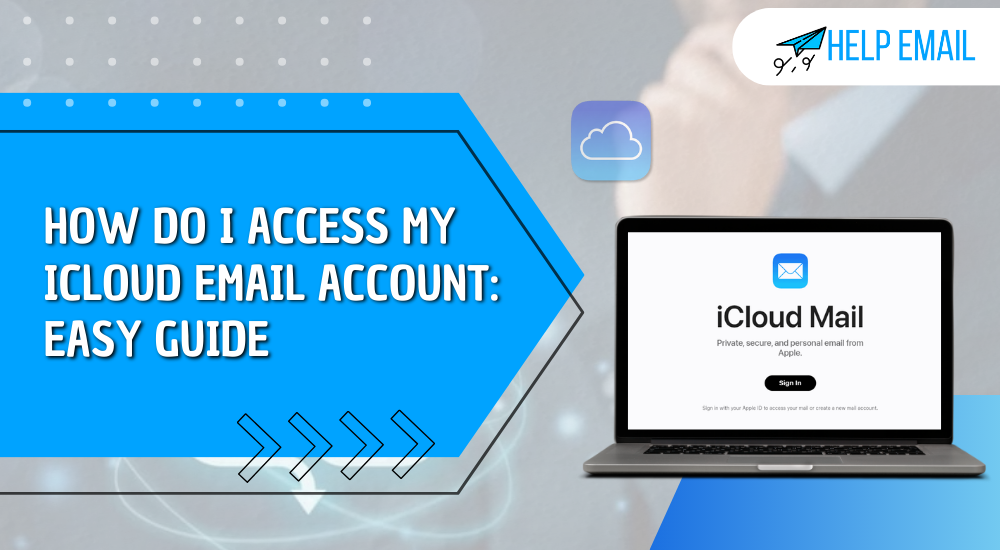
Your Apple device offers you a unique email account called iCloud that you can access as a personal email account on a Mac, iPad, or iPhone. Also, you can access it using an internet browser, such as Chrome and Microsoft Edge. If you were thinking about how do I access my iCloud email account, this blog can be helpful to you.
Usually, the iCloud mail is associated with your Apple ID when your email address has “@icloud.com” in the end. When you’re using a third-party email account such as Gmail, you should create a separate iCloud email account.
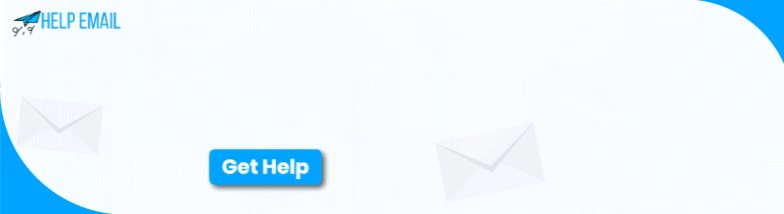
In this guide, you’ll learn how to access an iCloud email account. As you already know, you store data in your iCloud, including contact information, photos, and notes. When this account means so much to you, it’s necessary to know how to access it.
How Do I Access My iCloud Email Account via a Website?
With the help of an internet connection and a computer, you can access an iCloud account easily. Check out the steps below to learn the process of accessing an iCloud email account. Then try to access it.
-
To get started, navigate to icloud.com and supply the email address linked to your Apple ID account.
-
Then, hit the arrow icon and supply your password for the email account.
-
After that, your device will receive a code on your Apple ID when you do two-factor authentication.
-
Now, you’ll have to supply that code on your iCloud website to access the website.
Now, you’ll see a long list of icons and options on your desktop more than on a mobile device. You can click on any of these icons to check the stored data in the iCloud account. In this account, you can choose to move, delete, or download anything you have saved earlier.
How Do I Access My iCloud Email Account on an iOS Device?
If you don’t want to access your iCloud account through a website, you have the option to access it through a mobile device such as a Mac, iPad and iPhone. Now, let’s check the steps here.
-
Go to your iPhone or iPad device and launch the Settings option.
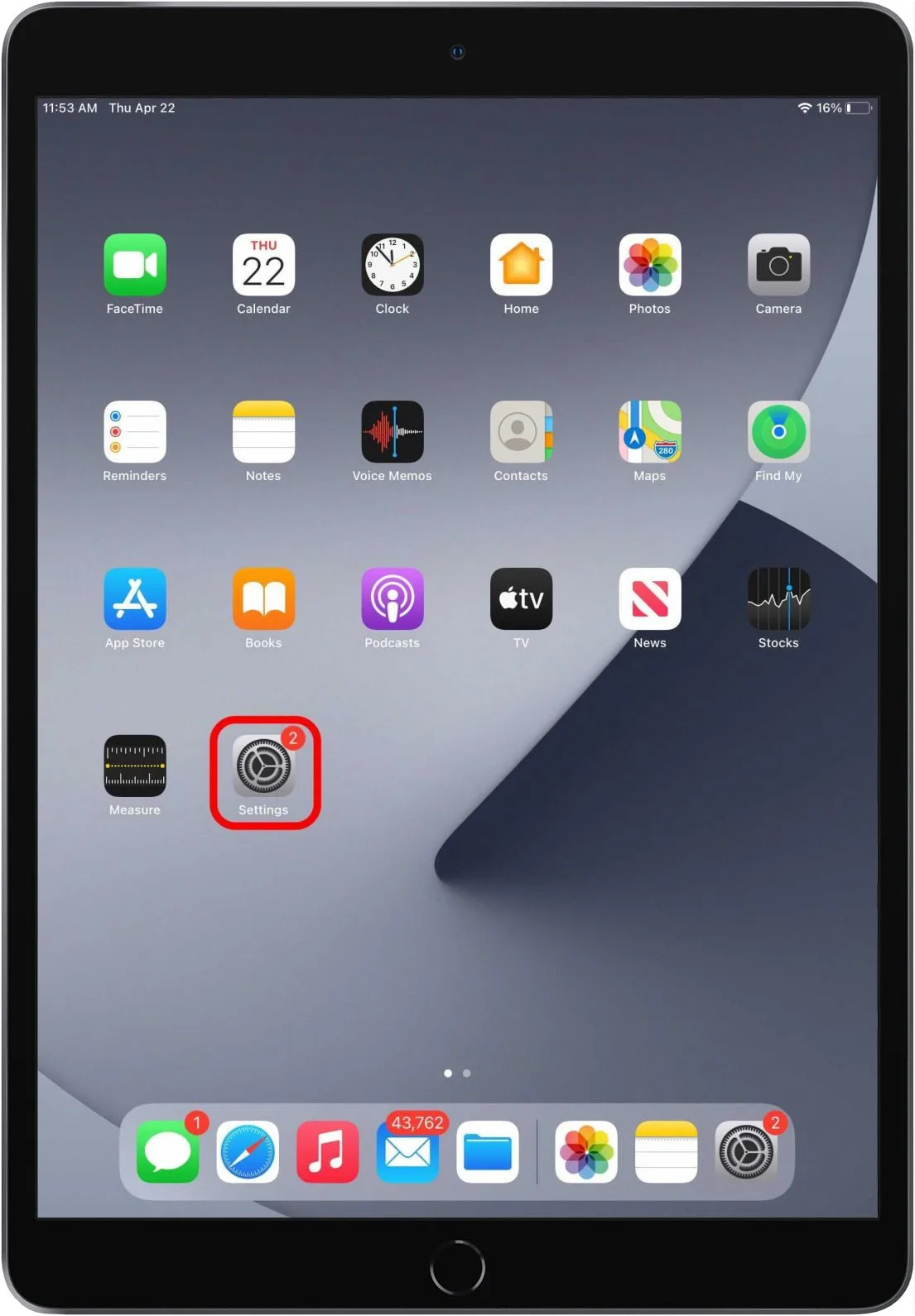
-
Then, tap on your name at the top of the screen.
-
On your Mac, tap the Apple logo in the top left corner, then hit the System Preferences option, and click on Apple ID.
When you are on this page, click on the iCloud option. Then, you can see the storage you’ve used in your iCloud and the type of data you have saved. By hitting the Manage option, you’ll understand how much data your app is occupying.
Here, you’ll also see an option called Apps using iCloud. On this page, you can choose the app that is eligible to save data to your iCloud account.
How Do I Access My iCloud Email Account on Android?
If you want to access your iCloud account on an Android device, you’ll need to follow the steps given below. Check them here.
-
As your Android device comes with a Gmail account, you can use it to access your iCloud email account.
-
Then, you need to create a password for the iCloud email account and turn on two-factor authentication on the Apple ID.
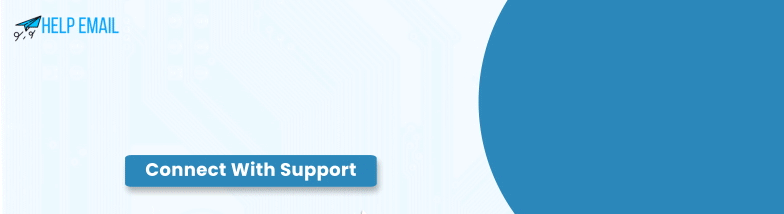
-
After that, head to your Apple ID and sign in to your account.
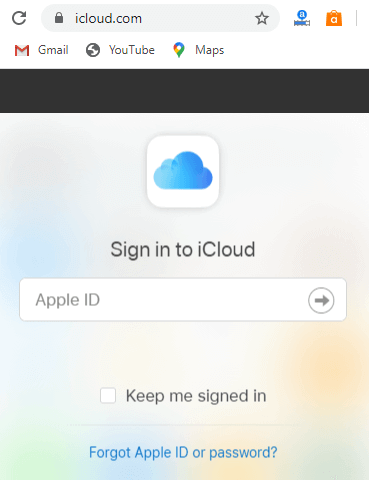
-
On your Sign In and Security page, tap on the App-specific passwords.
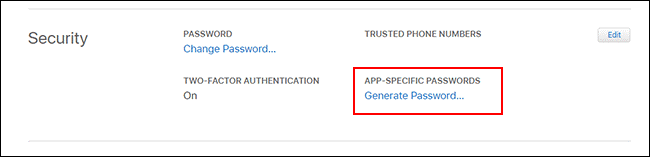
-
Now, hit the Generate an app-specific password or the “+” on the pop-up page.
-
Next, you’ll have to create the password by hitting the Create button.
-
Also, you need to enter your Apple ID once again to verify your password.
-
Head to your Google Mail account and click on your email profile icon.
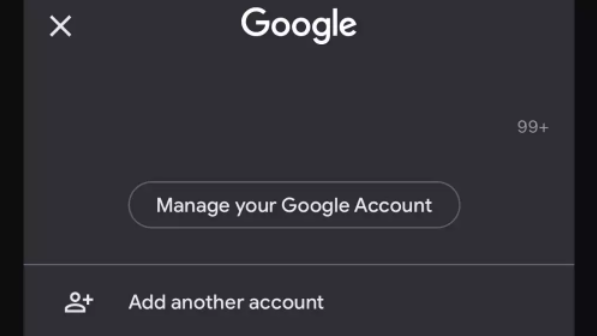
-
On the following screen, click on Add another account.
-
Select the Other option, type your iCloud email address, and hit the Next option.
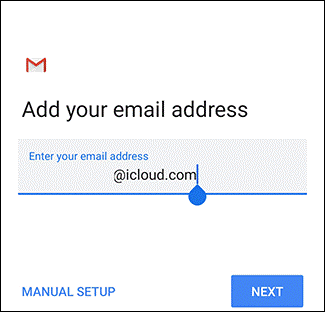
-
Lastly, provide the password that you’ve created and click Next.
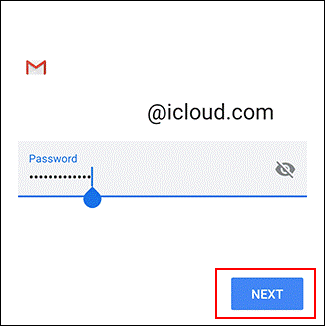
That’s how you’ll access your iCloud email account on an Android device. Now, you can use this account for your work.
Conclusion
You have learned the process of how do I access my iCloud email account on different devices, including Android, Mac, iPhone, iPad, etc. As you know, the Cloud is a better platform for saving your important emails, photos, contacts, calendars, and all the synced data on your Apple devices. Fortunately, you can use this account on your Android devices as well. Isn’t it amazing? So, follow these steps to access your iCloud account.
Frequently Asked Questions
Why Am I Not Receiving Emails on My iCloud Account?
If you suddenly stop receiving emails on your iCloud account, head to the Settings option and then hit the Mail option. Then, tap on the Accounts option and click on Fetch New Data. Now, select a manual or automatic setting. After that, select a schedule to set how often you want it to fetch the data.
Why Is My iCloud Account Blocking My Emails?
When you observe that your iCloud account is blocking your emails, it can be due to the spam filters that may make emails look like spam. If this happens, you can prevent it by securing your connection while emailing iCloud users. This is how you’ll ensure that your emails are not spam.
How to Reset iCloud Email?
To reset your iCloud email, follow these steps.
In the first step, open the Settings option on the iPhone.
Then, click on the iCloud option in the Settings option.
After that, scroll down till you see the Delete Account option.
Now, your iPhone will ask you what you want to do with the iCloud Safari data.
Was this Helpful?
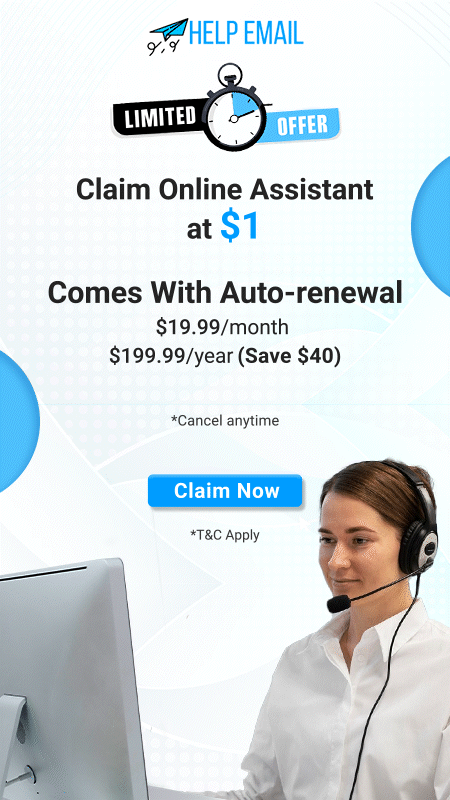
 +1-321456987
+1-321456987 +1-7896541230
+1-7896541230